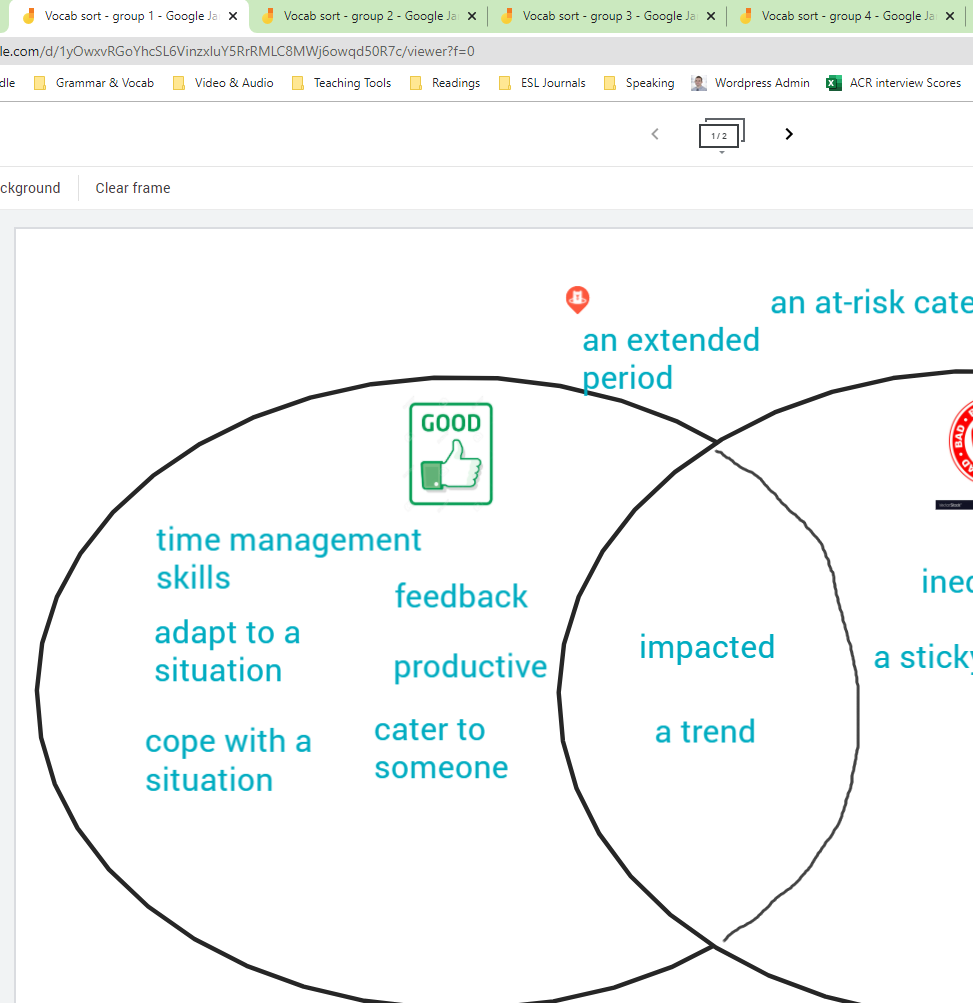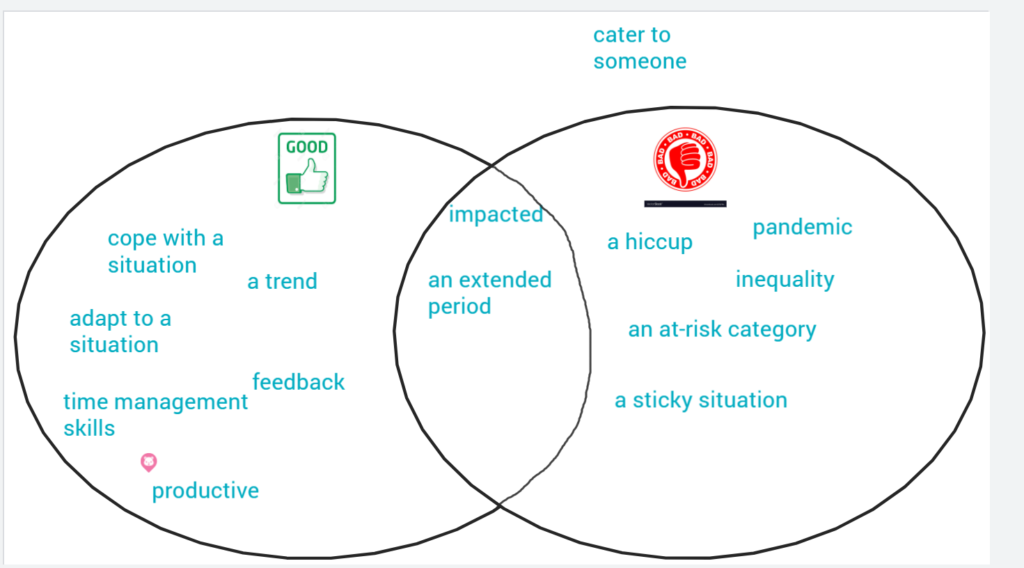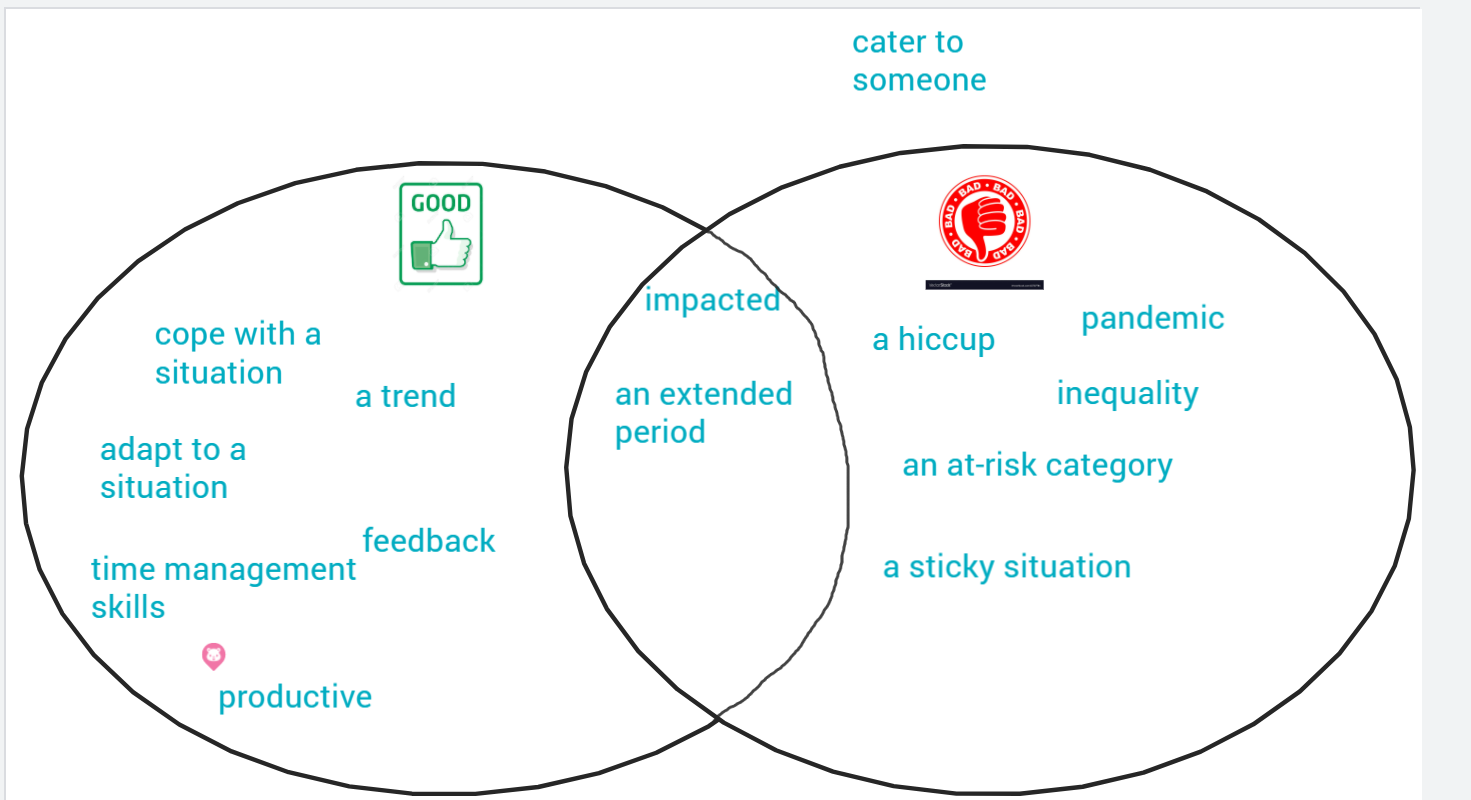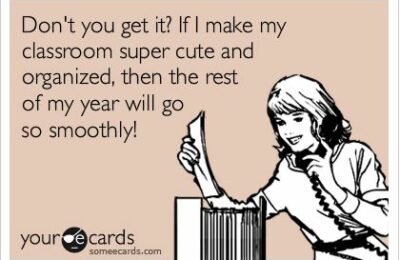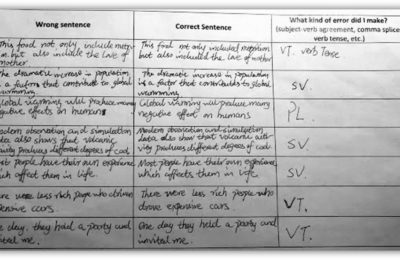The problem:
Something that’s bothered me about teaching on Zoom has been the inability to “pass out” materials to students while they’re in breakout rooms. Zoom let’s you share your screen with the class, but not with individual breakout rooms. There’s also no way to give students “manipulatives” like cards or paper slips for them to sort, put in order, etc. With this limitation, the following activities we might use in an in-person class become difficult to do with just Zoom:
- vocabulary sorts (i.e. noun forms and verb forms)
- ranking tasks (i.e. Put the jobs in order from best to worst, in your opinion)
- collaborative tasks to order the events in a story
- other collaborative tasks like creating an advertisement
- simply sharing an image or slides with students while they’re in breakout rooms
The chat feature in Zoom might be able to handle some of these tasks (students could type numbers for a ranking task, etc.) but the element of visually working out a task with your group (by moving around cards, etc.) is gone.
A solution:
After experimenting with a few “virtual corkboard” type apps, I found Google Jamboard to be the only one that doesn’t require sign in for students, allows multiple students to manipulate things at once (text boxes, images, etc.), and can be copied and sent to multiple Zoom breakout rooms (via a link) so each group can work separately on the task. It also allows you as the teacher to monitor and observe each group’s progress via tabs in your browser.
To illustrate the process, I’m going to explain below the steps I took to create a vocabulary sort task with Google Jamboard that can be assigned to 4 separate breakout rooms of students. I’ll also show how you can observe each group’s progress. Overall, Google Jamboard is a very simple tool, but the logistics of setting up groups tasks like this took me a bit of trial and error. The good news is that once you do it the first time, it becomes easier after that.
Step by step: Creating & assigning a group task with Google Jamboard